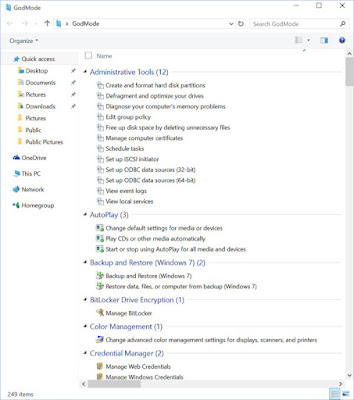Windows 10 became available July 29th 2015 and currently if you already have windows 7 and up you can get an upgrade to the Windows 10 Operating System for free. Of course since its a new WinOS release there's going to be bugs and zero days for well.. days. A lot of security features no one pays attention to and that can be a bad thing. This is the age of blind consent to any Terms of Service Agreement imaginable doesn't matter what it is it's an instant agree for anyone and everyone. In their defense everyone knows Windows 10 is going to be standard soon all the laptops are going to come with it Windows 7 is old hat now and XP is just unheard of nowadays.
Windows 10 has the same kind of simplistic aesthetic like Windows 8 but the start screen is optional now and they have more of a classical start menu that actually encompasses what's in the start screen and you can reize and customize it and it looks pretty nice actually. No more having to go to the corner of the screen and waiting a sec so you can reboot your computer or do a search the power options are in the start menu like before windows 8 and they automatically put the search bar right next to the start menu icon at the bottom left corner.
 |
| Win10 Desktop and Start Menu |
Cortana. Cortana is like an AI robot assistant that comes standard in windows 10 now and not gonna lie I don't very much like it. Remember the MCP (Master Control Program) from that 80's hacker movie Tron? It's not exactly as bad as that but to even use Cortana you have to agree with her knowing your location, knowing where you live, what sites you go to, what your handwriting looks like, how you talk, your credit card numbers, all your passwords including wifi key, lots of stuff. She wants to know all this so she can "help personalize your experience." If you use the new Internet Explorer Browser called Microsoft Edge, Cortana is also monitoring all of that traffic. Apparently she can also look on the web and find events you might like. So if you want a robot that Microsoft gives to you that needs to know every gritty detail go ahead and use it i'm sure it has some use to anyone using it but I just like my privacy too much to agree to that. In fact...
You should take a look at the privacy settings and adjust those to your liking because Microsoft gathers all kinds of data and shares it with "Microsoft Partners". Microsoft even said even with the privacy settings disabling something they said they are still getting that information from you... One key thing is to not use a Microsoft email because I read that with the email, which is required for the in built app store which is like a Linux distro repository, they are collecting metadata from you that they can trace back to your identity and you agree to it by having that Microsoft email linked to your computer. If you already did it and you don't want it on anymore you can go to your account settings and take it off. It's basically reduce your functionality for your privacy or give up your privacy for increased functionality. No one is saying Microsoft is using this maliciously or that their partners are using it maliciously but it is a security risk you take nonetheless.
 |
| The MCP from Tron |
There's this new thing called "WiFi Sense"it's not completely insecure but it is a potential hazard to your digital self. Zero Day Exploits are always going to exist and this "WiFi Sense" gives your wifi passwords to other people and will automatically connect you to networks they know about from crowdsourcing. Things like public free wifi networks that everyone warns you about not connecting to... yea with WiFi Sense on it's going to automatically connect you to it because it wants you to have internet access. If you have msn, outlook even facebook friends with it in it can give all those people your internet password to their computer and connect them to your network and vise versa of course. So if you don't want that shady random person who added you on facebook on your network but you want your bestie since kindergarten on your network just give your bestie access yourself don't have WiFi Sense give it automatically. I think you do have to configure it to give passwords but if you enable it for one you are enabling it for all and who knows who can hack into your WiFi Sense and get into your network or worse be able to access all the networks you can access like all your friends around town. It's a disaster waiting to happen if the wrong person gets access so I would suggest just not using it.
 |
| Wi-Fi Sense |
Ok that was kind of paranoid web user status right there i'll scare you again in a minute but let's talk about something that is actually cool about windows 10. [Win Key+G]. Know what that does? Turns on the built in DVR and Game Bar. Yeah it has like a built in Fraps and just like with Fraps it will record any program not just games... but... it doesn't record the whole screen :( You cant record things like the desktop or windows explorer but all your games and various software applications you should be able to record just fine. All the recordings you can access through the native xbox app or navigate to Videos\Captures in the file explorer for your account to access those video files. which are saved to mp4 or png if it's a screenshot. I say game bar because it puts up a little bar and you press record and stuff and it's called the game bar. You don't have to click the game bar though you can use shortcuts and if you play PC games you know its better for your recordings to just use the shortcut instead of showing mouse strokes and such so you can alternatively use [Win Key+Alt+R] to start and stop recording and [Win Key+Alt+T] to hide or show the timer and those are reprogrammable so if you don't wanna use that you don't have to. For Example let's say you are using a USB NES Controller to record your speedrun of Wizards & Warriors or something and you don't wanna get up and press the key combination you wanna bind it to the select button or something you are more than welcome to do that. Also to take a screenshot the shortcut is [Win Key+Alt+Print]. I haven't done extensive testing on this feature so I'm not sure if its a ghetto method for copying a video like a livestream of your favorite WoW PvP live streamer or something but I suppose in theory it would work. I believe you can connect it to your xbox one as well if you have one.
 |
| Game DVR Settings |
Let's say you are satisfied with it and you wanna clean up things a bit in the memory department, Windows 10 doesn't completely delete your old OS it keeps it just in case in memory and you can actually go get something like 10 gigs by deleting your old OS you have no plan on reverting back to. It's stored in this directory called Windows.old but windows won't let you remove most of it just deleting the folder can't do it that way k. You need to do it in Disk Cleanup which you can search for or you can search for "Free up disk space" because Windows 10 knows more lax speech now which is also another neat feature doesn't just take specific commands typed exactly how it wants you to. So free up that C:/ Drive and go to clean up system files and look for "Previous Windows installation(s) which should look something like 3-30GB of memory something like that and that will delete the old operating system version. If you think you might fuck something up and want to go back to windows 8 don't do this but if you don't give a fuck all yolo status it'll free up some memory for yuh.
 |
| Disk Cleanup |
What else can you do? Theres a "Print to PDF" feature that lets you well print stuff to a pdf document instead of a printer which can come in real handy in a bunch of situations. An easy use for this is basically like a file type conversion for a document. Let's say you write a novel or an ebook guide for something you can easily write it up put all your fab pix in it or whatever then print to pdf and upload it somewhere. You can even sell it yourself on Ebay or something if you wanted to. You can go to Settings > System > Battery Saver and it has a built in battery saver mode that was developed for Mobile devices but can be used on your Windows 10 Computer now for when you're out and about.
You can create virtual desktops not like a personalized desktop for each but to open up a new workspace is probably a better term they should've used i'd say because it's just a copy of your desktop but no programs running. This new workspace is useful for lets say you want one desktop to have League of Legends running and another desktop that has a bunch of browser tabs open so you can look at different builds for different characters but you don't want to muck about minimizing LoL to open up the browser which can make a black screen for a minute. or maybe you are doing your homework and playing video games at the same time you can switch over to your homework when you hear your parents footsteps and they won't see the video game open at the bottom and you can switch back to it when they leave (provided they aren't checking whether you have multiple desktops activated. Also note that good ole [Alt+Tab] will cycle through every program running even on other desktops so you can easily switch between desktops. You can create a new virtual desktop using the [Win Key+Ctrl+D] to create a new desktop and [Win Key+Ctrl+F4] to close the virtual desktop. I have not tested what it would be like to write a little program probably in VBScript using the SendKeys Method that loops creating a new virtual desktop with the key shortcut as a denial of service attack but that's something that could potentially happen once people start writing all kinds of windows 10 compatible malware. =/
Speaking of which there are some neat tweaks you can make to Command Prompt now! It looks just like it always has but there is more setting tweaks. The most important naturally is that you can use [Ctrl+C] and [Ctrl+V] to copy and paste into the command line now which for some reason you couldn't previously do like go figure. I suppose it was a security measure to thwart script kiddies but you can use a batch file to much more devastating degree so it just made things difficult in the interpreter for no
good reason but now you can enable that in the Experimental Tab on the Command Prompt Properties. Just make sure "Enable new Ctrl key shortcuts" is checked. You can easily copy paste results on the command prompt as well by highlighting it and Ctrl+C/V instead of looking at it and writing it in notepad or saving a txt document with the data makes certain things easier like copy pasting your public ipv4/6 address. Sometimes in fact you need to copy the results of a command to write a new command and this makes that a breeze now when before that was a straight bitch doing a lot of the time. There's a setting for word wrapping as well which is nice. One of the most important things if you're going to messing in the command prompt is to make sure you have your privileges elevated in that console otherwise a lot of things won't work and there's ways of doing that.
 |
| Enable new Ctrl key shortcuts |
Simplest way is to just do [Ctrl+X] then Command Prompt (Admin). If you want to start an elevated command prompt in a certain directory you can Hold Shift and Right Click a folder to open command prompt in that folder. You can also do a search for cmd and do [Ctrl+Shift+Enter] and that will prompt to open with admin privs provided you have it. And because we are so awesome at computers we need GodMode on Windows 10 now. So go ahead on your desktop or whatever and make a new folder and name it
GodMode.{ED7BA470-8E54-465E-825C-99712043E01C} You can change "GodMode" to whatever you want but make sure its got that dot and that gobbledegook after it with squiggly brackets and have some fun but be careful if you fuck something up it's totally your fault yo.
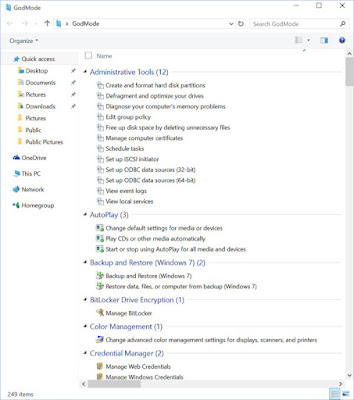 |
| GodMode |